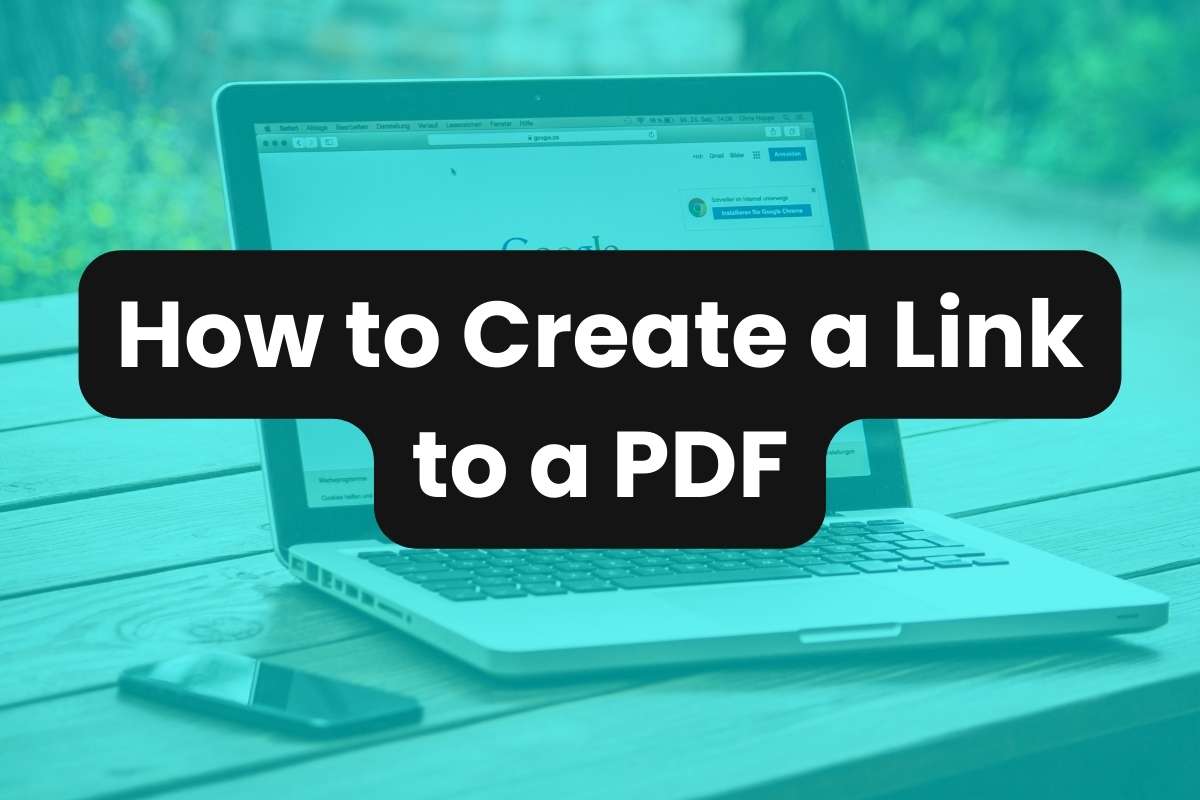PDF files have emerged as one of the most popular document file formats online. When it comes to sharing these files, there isn’t always a simple solution. That’s where PDF links come in. This article will explain what a PDF link is, how to link to a PDF file, and how to track the number of clicks and downloads.
What is a PDF Link?
A PDF link is a URL that redirects to and opens a .pdf file. Once the link is clicked, the PDF will open up in the user’s web browser or file application where it can be viewed and downloaded.
The PDF file is accessible via link because it’s hosted online on a server or cloud storage service.
These links can be easily shared by email, text message, social media, or anywhere else digital downloads are offered.
PDF Link Features
Not only can PDF files be easily shared this way, but Sniply short links come with a bunch of added features. Here are some of the things you can do with your PDF link:
- Secured PDF Files: Add a password to your link to protect your PDF from unwanted access.
- Download Limits: Add limits to the number of times a PDF can be downloaded through your link.
- Temporary Access: Set an expiration date to disable access to the file after a certain amount of time.
- Targeting Pixels: Add a tracking pixel to the file download page to see how users interact with your page.
- Track Visits: Keep track of how often your PDF link is clicked.
- Track Downloads: See how many times your PDF was downloaded.
How to Create a PDF Link
Sniply makes it easy to create a link for a PDF file. Here’s how:
- Open your Sniply dashboard.
- On the left side menu, click ‘File Hosting‘ then click ‘Upload Files‘.
- Drag and drop the PDF file into the available field.
- (Optional) Add a password, expiration date, download limit, or pixel to your file.
- Click ‘Upload‘ to create the link, which will be listed on the next page.
How to Track PDF Link Clicks
Our platform allows you to track how many times your PDF link is clicked. Here’s how to check a link’s click count:
- Open your Sniply dashboard.
- On the left side menu, click ‘File Hosting‘ then click ‘My Files‘.
- The click count will be shown next to the PDF file under ‘Visits‘.
How to Track PDF Downloads
Sniply also features the ability to track the number of times the file in your PDF link is downloaded. Here’s how:
- Open your Sniply dashboard.
- On the left side menu, click ‘File Hosting‘ then click ‘My Files‘.
- The number of downloads will be shown next to the PDF file under ‘Downloads‘.