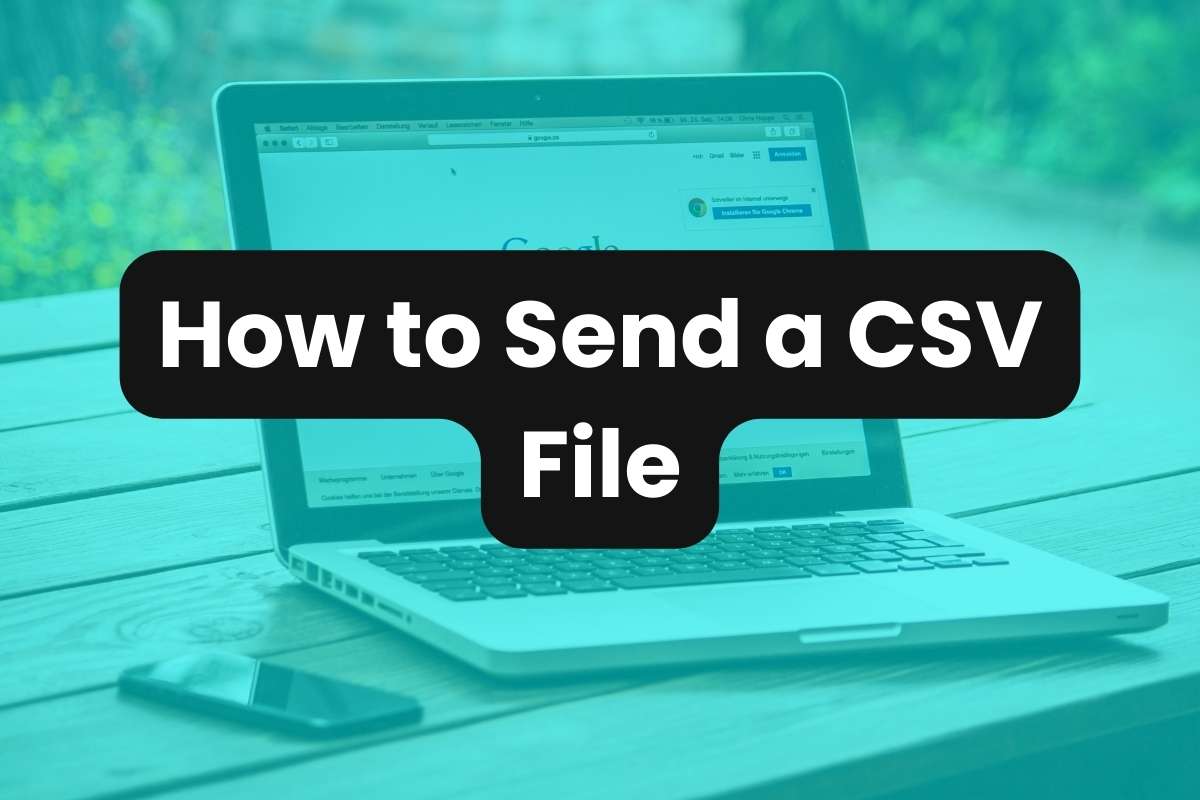Understanding how to send CSV files efficiently can enhance productivity and ensure data integrity during transfers. This article will guide you on how to send a CSV file by email and share a downloadable link.
What is a CSV File?
A CSV file is a text file that uses a comma to separate values. Each line of the file is a data record, which consists of one or more fields, delimited by commas.
This file format is widely used because it is easy to create, read, and is supported by a variety of software applications, making it ideal for exporting and importing data.
How to Send a CSV File by Email
Sending a small CSV file by Gmail, Outlook, and other email platforms is straightforward:
- Prepare Your CSV File: Ensure your data is correctly formatted and saved as a CSV file.
- Compose Your Email: Open your email client and create a new message.
- Attach the CSV File: Click the attachment icon, usually represented by a paper clip, and select your CSV file from its saved location.
- Send Your Email: Enter the recipient’s email address, add a subject and message explaining the contents of the attachment, and hit send.
How to Send a Downloadable CSV File Link
Sniply makes it easy to create custom links for sharing downloadable CSV files by text, email, or online. Here’s how to create a CSV link:
- Open your Sniply dashboard.
- On the left side menu, click ‘File Hosting‘ then click ‘Upload Files‘.
- Drag and drop your CSV file into the file section, then click ‘Upload‘.
- Copy and share the shortened link. Users will be able to view and download the CSV file from the link.
Summary
By using these methods, you can efficiently share CSV files with colleagues or stakeholders, ensuring they receive accurate and usable data promptly. Whether through direct email attachments or via downloadable links, the flexibility of CSV files makes them an excellent choice for data sharing.