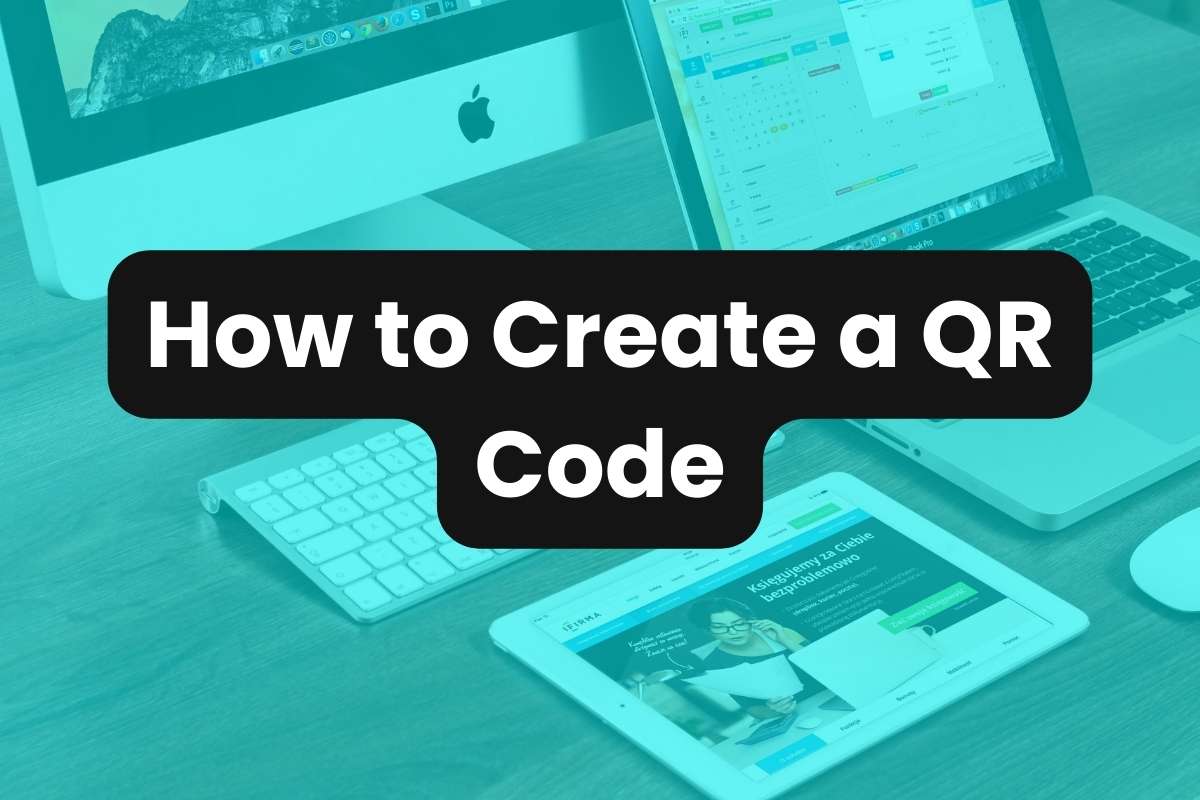Let’s take a look at QR codes, how they work, and how to incorporate your brand into custom QR codes.
What is a QR Code?
A QR code (Quick Response code) is a type of barcode that can be easily scanned using a smartphone camera.
Developed in Japan for the automotive industry, QR codes are now ubiquitous in various sectors due to their ability to store a wide range of information, from URLs to contact details, within a compact square design.
How Do QR Codes Work?
QR codes function by encoding information into a visual pattern that digital devices can read.
When a smartphone’s camera scans a QR code, it decodes the pattern of black and white squares.
The encoded data is then converted into a readable form, typically directing the user to a website, app, or displaying a message.
QR Code Use Cases
QR codes are versatile and find applications in numerous contexts:
- Marketing and Advertising: Businesses use QR codes on flyers, posters, and billboards to direct consumers to landing pages, promotional offers, or social media pages.
- Event Management: QR codes can streamline event check-ins, provide attendees with schedules, or link to interactive maps.
- Retail: In stores, QR codes can offer customers detailed product information or link to online payment systems for quick checkout.
- Education: Educational institutions employ QR codes to provide access to supplementary materials, course schedules, or educational videos.
Branded QR Codes
Branded QR codes go a step beyond the standard QR design by incorporating logos, brand colors, and other custom graphics.
Similar to branded short links, this not only enhances brand recognition but also increases the visual appeal, making the QR code more likely to be scanned by users.
How to Create a QR Code
Sniply makes it easy to create branded QR codes with your own logo. Here’s how:
- Log into your Sniply dashboard.
- On the left side menu, click ‘QR Codes‘, then click ‘Create QR‘.
- Customize the design and add your destination.
- Click ‘Generate QR‘ and copy the provided QR code.