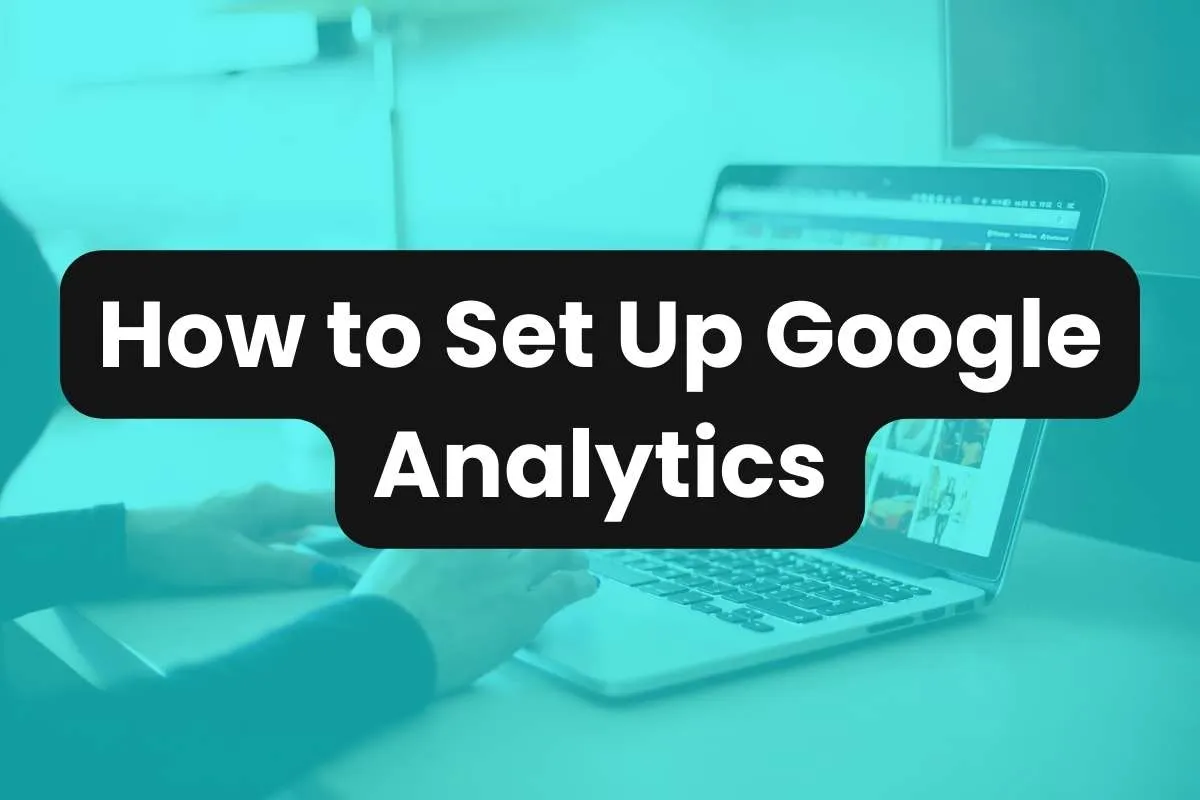Google Analytics is a powerful tool that provides comprehensive insights into website traffic, user behavior, and much more. Setting up Google Analytics can seem daunting at first, but with this step-by-step guide, you’ll be ready to harness the power of data to boost your online strategy.
Step 1: Sign Up or Sign In to Google Analytics
To start, you need a Google account. If you don’t have one, create it at accounts.google.com.
Once you have your Google account ready, visit the Google Analytics website and sign in. Click on ‘Admin’ and then ‘Create Account’.
Follow the on-screen instructions to set up a new account. You’ll need to enter details such as account name, website name, website URL, and select an industry category.
Step 2: Set Up a Property
Once your account is created, the next step is to set up a property within your account.
In Google Analytics, a ‘property’ represents your website or app, and is the collection point in Analytics for the data from your site.
Click on ‘Create Property’, enter your website details, and then click ‘Next’ to add your property to the account.
Google Analytics 4 (GA4) is the latest version, and it’s advisable to start with this since it offers more advanced tracking capabilities than its predecessor.
Step 3: Install the Tracking Code
After setting up your property, you will receive a unique tracking ID and global site tag (gtag.js).
This tag needs to be installed on every page of your website that you want to track.
You can do this by inserting the code snippet into the head of your HTML, or by using a website builder or CMS (like WordPress) that supports Google Analytics integration through plugins.
Step 4: Configure Your Settings
Configuring your Google Analytics settings is essential to tailor the data collection to your specific needs.
This includes setting up filters to exclude internal traffic, configuring data retention settings, and setting up goals and events to track specific user actions like downloads, sign-ups, and purchases.
Step 5: Verify Your Setup and Start Analyzing
Finally, verify that Google Analytics is collecting data by checking the real-time reports section.
Once confirmed, you can start exploring the various reports available, such as user demographics, acquisition sources, behavior flows, and conversions.
Frequently Asked Questions
Google Analytics can be confusing to set up and navigate. Here are some common questions users have.
What is Event Count in Google Analytics?
Event tracking in Google Analytics allows you to measure user interactions with content that do not involve loading a new webpage.
These interactions can include video plays, downloads, and clicks on mobile ads, among others.
Understanding event counts helps in assessing the effectiveness of these interactions and optimizing them to improve user engagement and satisfaction.
How to Find Search Terms in Google Analytics?
Identifying the search terms that lead users to your site is crucial for optimizing your SEO strategy.
Google Analytics provides reports that show these terms, allowing marketers to adjust their content to align more closely with what potential customers are searching for, enhancing both site traffic and relevancy.
How to Find Unique Users in Google Analytics?
Google Analytics distinguishes between new and returning visitors by tracking unique users.
This metric is essential for understanding your site’s reach and the loyalty of your audience, which are key indicators of the effectiveness of your marketing efforts.
How to Track UTM Parameters in Google Analytics 4?
With Google Analytics 4, tracking custom campaign parameters through UTMs allows marketers to see exactly which campaigns are driving traffic and conversions.
This capability is crucial for evaluating the success of marketing efforts and optimizing future campaigns for better performance.
How to Migrate to Google Analytics 4?
Transitioning to Google Analytics 4 is vital for businesses looking to take advantage of advanced analytics features such as improved user tracking across devices and enhanced data privacy controls.
The migration process involves setting up new data streams that provide a more comprehensive view of user interactions.
What Does Unassigned Mean in Google Analytics?
In Google Analytics, ‘unassigned’ typically appears in reports where data hasn’t been attributed to any known source or dimension.
Understanding why data appears as unassigned can help in troubleshooting issues with tracking setups and ensuring more accurate data collection.
Is Google Analytics HIPAA Compliant?
While Google Analytics is a powerful tool for website tracking, it is not inherently HIPAA compliant.
Businesses in the healthcare sector need to configure their Google Analytics settings carefully to ensure that no personally identifiable information (PII) is transmitted or stored, in compliance with HIPAA regulations.
How Accurate is Google Analytics?
The accuracy of Google Analytics largely depends on the proper configuration and the complexity of the website it tracks.
While generally reliable, its accuracy can be affected by factors like user browser settings, the use of tracking blockers, and improper tagging.
What is Cross-Network in Google Analytics?
Cross-network functionality in Google Analytics allows marketers to understand how their advertising campaigns perform across different networks.
This insight is crucial for optimizing ad spend and targeting strategies across platforms to achieve the best possible ROI.
Which Goals are Available in Google Analytics?
Google Analytics supports several types of goals that help track user interactions such as destination URLs, duration, pages/screens per session, and event completions.
These goals are instrumental in measuring the success of specific user actions tied to business objectives.
What is Not a Benefit of Google Analytics Remarketing?
While remarketing in Google Analytics helps target users who have previously interacted with your site, a potential downside is that if not finely tuned, it can lead to ad fatigue or privacy concerns among users.
Effective remarketing requires careful segmentation and timing to ensure messages remain relevant and welcome.
Conclusion
Setting up Google Analytics is a straightforward process that unlocks valuable insights into your website’s performance and user interactions.
By following these steps, you can begin optimizing your digital marketing strategies, enhancing user experiences, and ultimately driving better business outcomes.