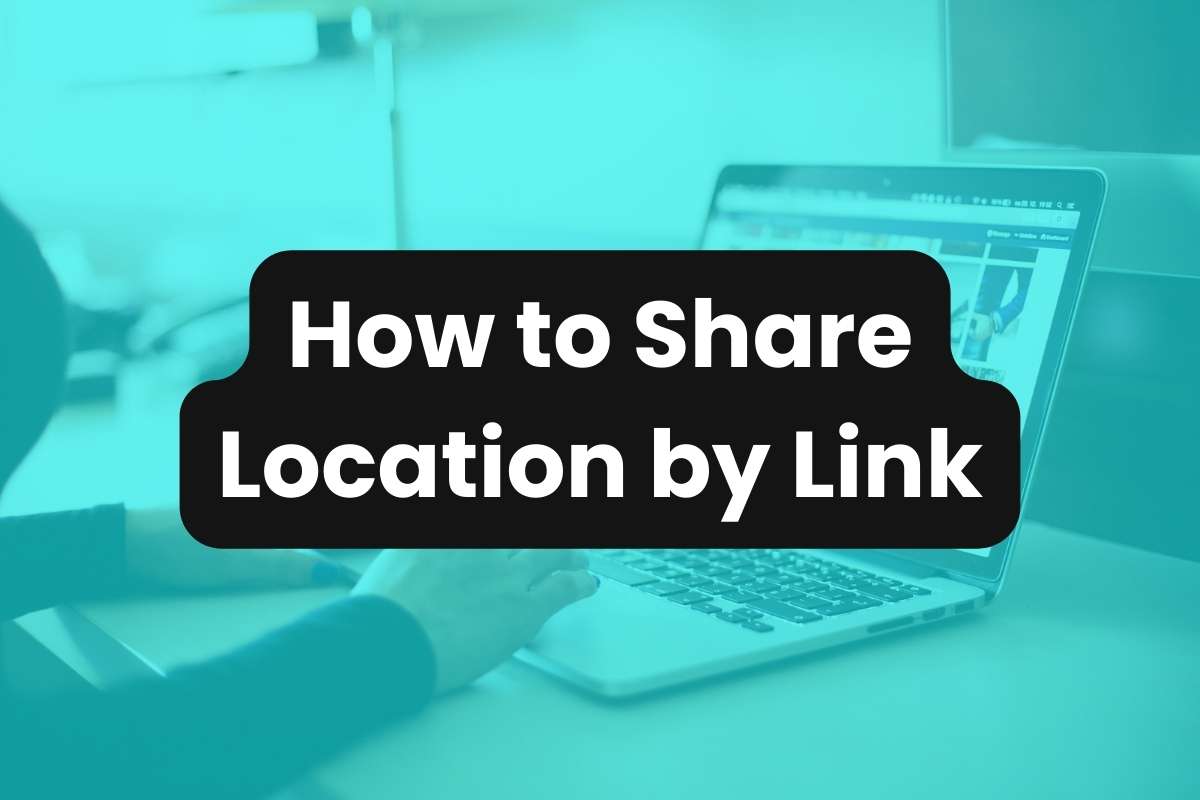Sharing location by link is a straightforward and efficient method that works across various mapping platforms like Google Maps, Apple Maps, and Waze. This article explores what a location link is and details how to share locations using popular mapping services.
What is a Location Link?
A location link is a URL that, when clicked, directs the user to a map showing a specific geographic location.
This can be extremely helpful for navigation purposes or when trying to convey location information easily.
Location links are widely used in invitations, social media, business websites, and even informal communications via chat apps.
How to Share Google Maps Location by Link
Google Maps is one of the most widely used services for location sharing due to its accuracy and ease of use.
Here’s how to share a Google Maps location by link:
- Go to the Google Maps website or app.
- Search for the desired location using the search bar.
- Click or tap on the location name or address at the bottom to bring up more details, then select “Share” or the share icon.
- Choose “Copy link” to grab the URL.
- (Optional) Paste the URL into our free URL shortener to create a shortened Google Maps URL.
How to Share Apple Maps Location by Link
Apple Maps provides a similar feature for sharing location links, tailored for iOS users:
- Launch the Apple Maps app on your device.
- Enter the location in the search bar, then tap on the result to select it.
- Tap the share button (an upward arrow escaping a square) to open the share menu.
- From the share menu, copy the provided link.
- (Optional) Paste the URL into our free URL shortener to create a shortened Apple Maps URL.
How to Share Waze Location by Link
Waze is popular among drivers for its community-driven traffic and navigation insights.
Sharing a location via Waze involves:
- Open Waze on your smartphone.
- Use the search bar to find your destination.
- Once you select your location, tap on “More” and then “Share”.
- Copy the link from the share menu.
- (Optional) Paste the URL into our free URL shortener to create a shortened Waze URL.