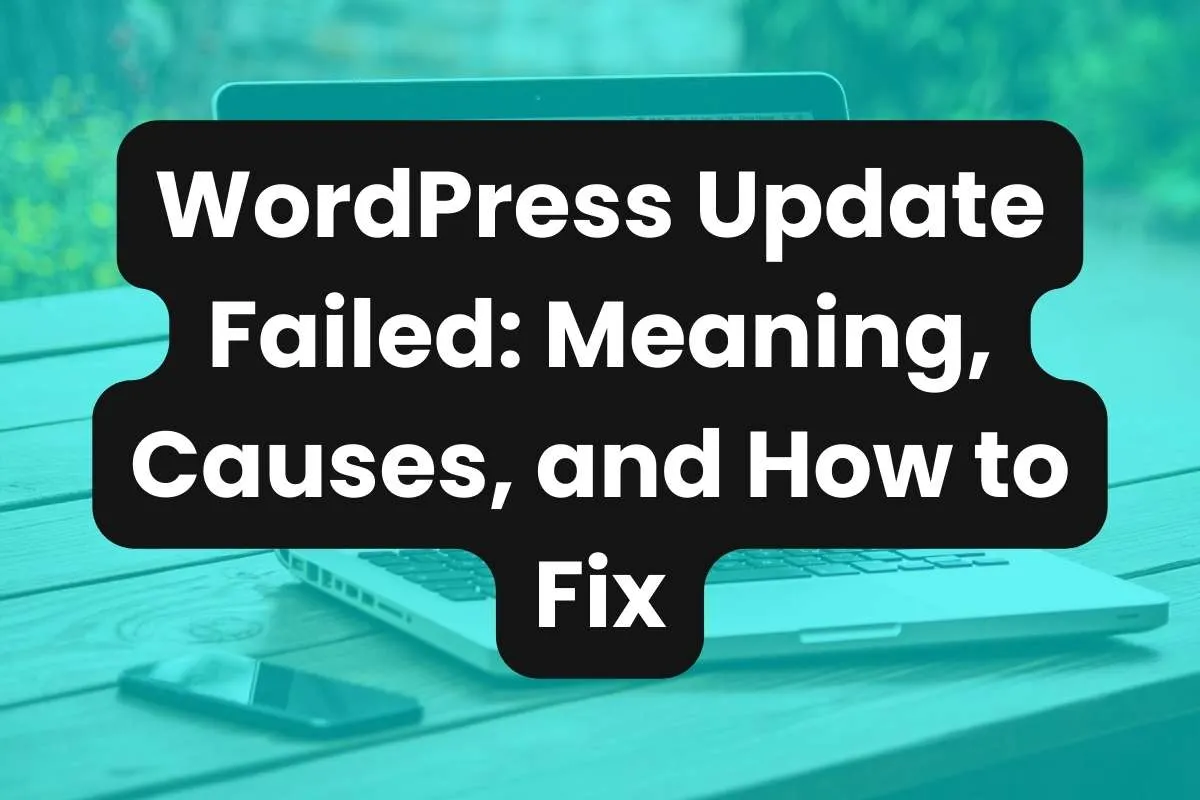Updating WordPress is crucial for security, performance, and new features. However, sometimes the update process fails, leaving site owners puzzled and concerned. This blog post delves into the meaning behind update failures, common causes, and practical solutions.
What Does a WordPress Update Failure Mean?
A WordPress update failure occurs when the process of upgrading to the latest version of WordPress is interrupted or incomplete.
This failure can manifest through error messages like “Update Failed” or your site being stuck in maintenance mode.
It’s a critical issue as it can leave your site vulnerable to security threats and bugs.
Common Causes of WordPress Update Failures
Server Time-Out: Web servers have a time limit for how long a script can run. Updating WordPress, especially on a slow server or shared hosting, might exceed this limit.
Insufficient Permissions: WordPress needs specific file and directory permissions to update itself, plugins, and themes. Incorrect permissions can disrupt this process.
Insufficient Memory: If your server or PHP memory limit is too low, WordPress might not have enough resources to complete the update.
Plugin or Theme Conflicts: Sometimes, plugins or themes can interfere with the update process, particularly if they are outdated or not compatible with the new WordPress version.
How to Fix a WordPress Update Failure
Here’s how to fix an update failure on a WordPress website:
- Increase Memory Limit: You can increase the PHP memory limit in your wp-config.php file by adding the line
define('WP_MEMORY_LIMIT', '256M');. - Ensure Proper Permissions: File permissions should be set correctly on your server. Directories should be 755 or 750, and files should be 644 or 640.
- Manual Update: If automatic updates fail, a manual update can be a reliable alternative. Download the latest WordPress version from wordpress.org and upload it to your server, replacing the old files.
- Deactivate Plugins and Themes: Temporarily deactivate all plugins and switch to a default theme like Twenty Twenty-Four before attempting to update again.
Summary
WordPress update failures can be frustrating, but understanding their causes and solutions can help you manage your site more effectively. Regular backups and careful monitoring of updates will ensure that your WordPress site remains secure and functional, even when updates don’t go as planned.